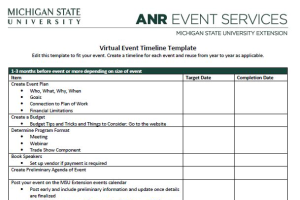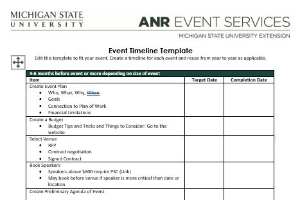Editing Cancellation Fees in EMS
How to edit cancellation fees in the Events Management System.
Cancellation fees can be applied to events for two purposes.
First, if you do not allow refunds, your cancellation fee should equal the event's registration fee. The date of the cancellation fee should be the same as the registration start date to ensure all attendees who register are subject to the cancellation fee (or no refund policy) if they decide to cancel.
Second, you may want a cancellation fee to be in place after a certain date or for only a portion of the full registration fee. In this instance, the date of the cancellation fee may not align with the registration start date and may be for only a portion of the entire registration fee.
To edit the cancellation fee information, click "Configure Registration Processes".
Click "Edit".
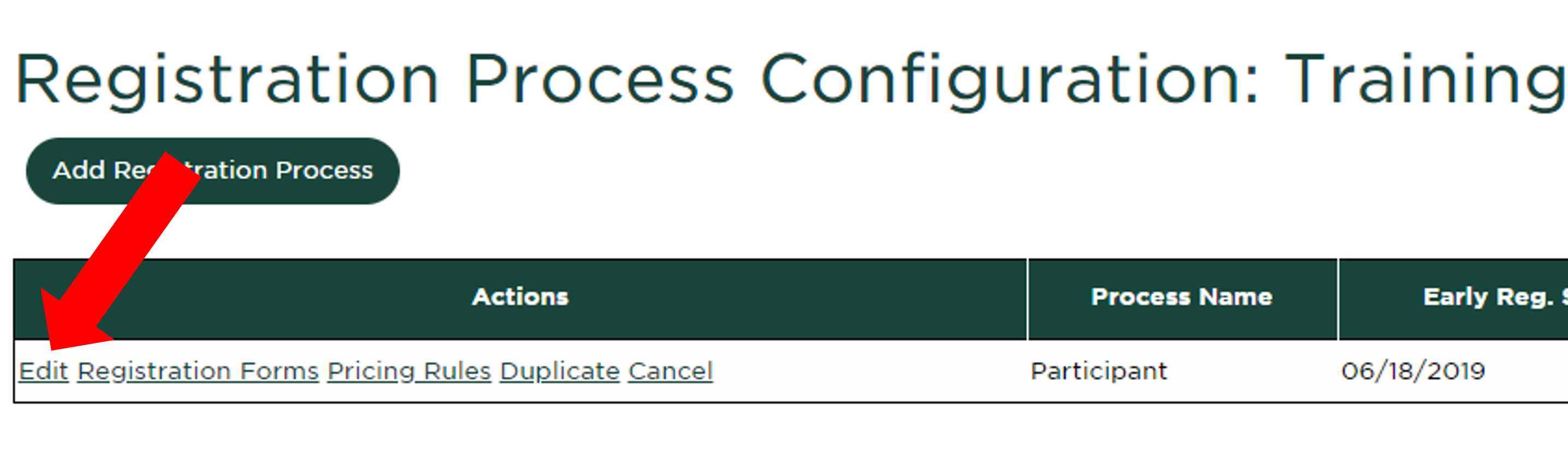
Under the "Configuration Details" tab, scroll down to the "Cancellations" section.
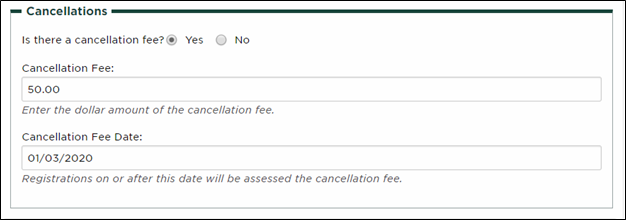
Select "Yes" to set up a cancellation fee for your event. Enter the amount of the fee and the date the fee will become active. If your event has a cancellation fee the entire time registration is open, or a no-refund policy, the cancellation fee date will be the same date as your registration start date. If the cancellation fee starts on a specific date, for example two weeks before the event date, enter that specific date as the cancellation fee date.
Tips:
It is good practice to include the cancellation fee and refund information in the event description and confirmation message. Cancellation requests, fees and refunds are subject to your review and confirmation, so you may choose to make exceptions for cancellations under extreme circumstances. If you have a cancellation fee in place but want to waive it due to a registrant's dire circumstance, zero out the cancellation fee amount when cancelling their registration.



 Print
Print Email
Email