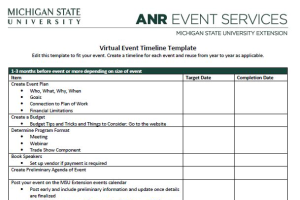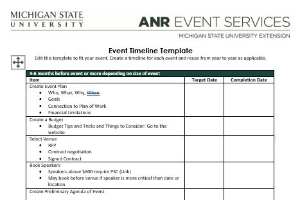Creating Confirmation Messages in EMS
How to create and edit confirmation messages in Events Management System.
When someone registers for an event using the ANR Events Management System, they automatically receive an email confirmation of their event registration. That email message is automatically generated using the "Confirmation Message" created in the registration process configuration of your event.
Confirmation messages are one of the most frequently missed areas during the editing phase before event activation. Make sure to edit your event confirmation message before requesting activation using the steps below to ensure a timely event activation.
1. Edit your event's confirmation message by first clicking "Configure Registration Processes".
2. Click "Edit".
3. Navigate to the "Look & Feel" tab, and scroll to the bottom of the page to find "Confirmation Message".
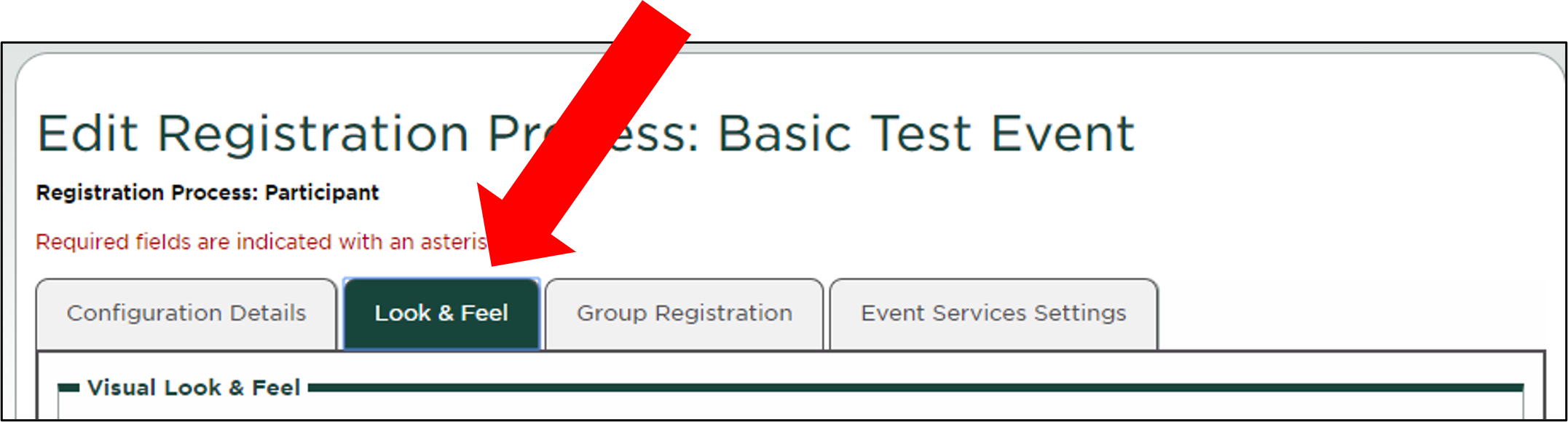
4. Enter your confirmation message, including at minimum the event date, time and location. If the event is virtual, you may enter the virtual connection information into the confirmation message or indicate that instructions will be sent by email before the event. You may choose to also include additional information in your confirmation message, such as parking instructions, hotel group lodging information, appropriate attire for the event, items to bring (water bottle, lunches, MSU nametag, etc.), and important event deadline information (scholarship/application dates, cancellation/refund policy, etc.).
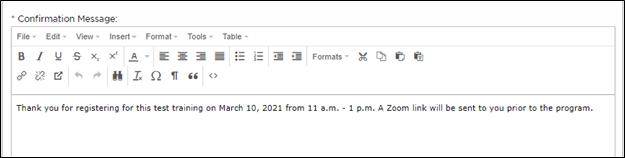
5. Click the "Update" button to save your confirmation message.
Confirmation Messages
Other helpful articles:



 Print
Print Email
Email