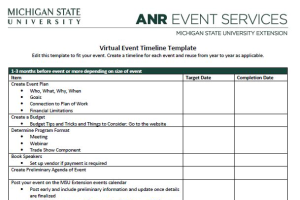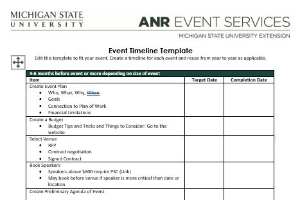Custom Reports in Events Management System
A guide to creating and utilizing custom reports in the ANR Events Management System.
Custom reports can be created to gather specific registration information in place of downloading and filtering a full registration report download. Create your own custom report with specific registration questions to save time.
Create a Custom Report
1. From the event dashboard, click "Custom Reports" in the Manage Event box.
2. Click "Add Custom Report".
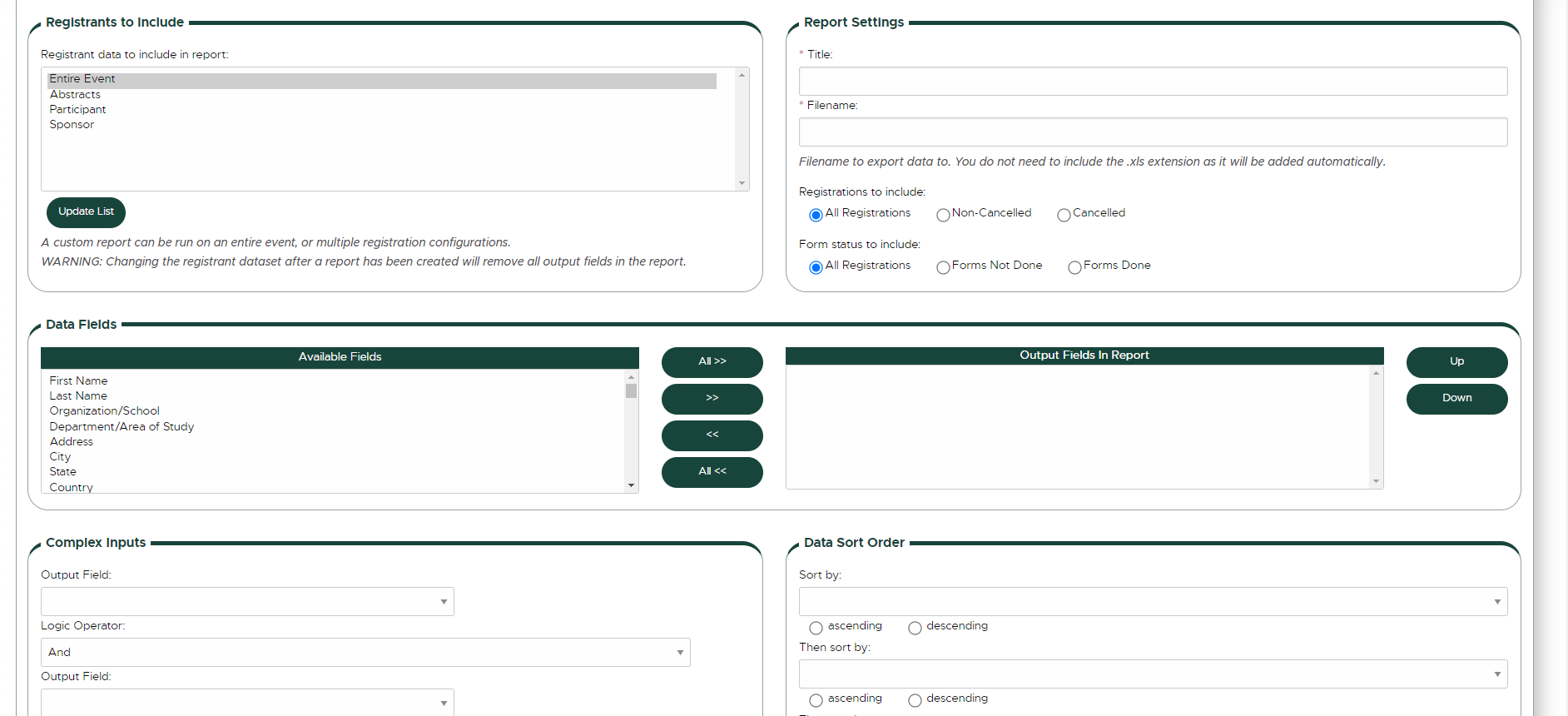
3. If you have multiple registration processes, you will first need to select registrants to include. After selecting the registrants to include, click "Update List" to update the data fields available below.
4. Then enter the report title, which will appear on the Custom Reports page, and the filename, which will be the title of the downloaded file. The file name should be unique without any special characters or spaces.
5. Under Data Fields, use the double green arrow to move options back and forth between the available fields and output fields. Use the up and down options on the left to rearrange the order of the fields for your report.
6. You may utilize the complex inputs sections to further customize your report based on up to two specific responses from registrant, or you can adjust the data sort order to a layout that best fits your needs.
Download a Custom Report
1. From the Event Dashboard, select "Custom Reports".
2. Check the box for the report you would like to pull and then click "Run Selected Reports".
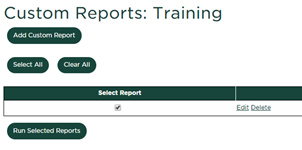
3. This will create an excel document with the information pre-selected during the custom report creation process. Each download creates a report with the most current, real time data from your event registration.



 Print
Print Email
Email