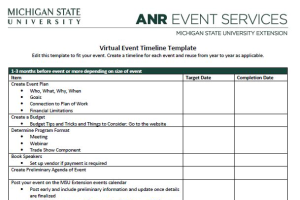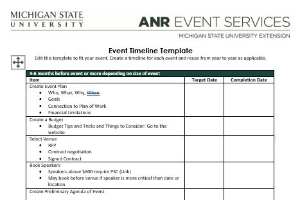Field Input Descriptions for Events Management System
A guide to understanding and using different field inputs on your registration forms in the Events Management System.
The Events Management System allows you to customize your registration form to collect attendee information that pertains specifically to your event. To create customized questions, use the field input type that makes the most sense for your question format.
Checkbox
- Best when there is only one answer to choose.
- Examples: Check you are attending this event, check if you need a parking pass
Checkbox Group
- Use when attendees need the ability to select multiple answers.
- Examples: Indicate where you heard about the event, check the meals you will attend, check the nights you need lodging
Coupon Code
- Coupon codes can be used to provide discounts to participants with the code.
- Example: $5 discount for club members, $20 discount for students
Date and DateTime
- Use the Date option when attendees need to enter a date for an answer. The format must be MM/DD/YYY
- Note: Birthdates may NOT be entered into Events Management System because they are considered sensitive data.
- Examples: Date of enrollment, date of arrival, date of certification
- Use the DateTime option when registrants must provide specific date and time information.
- Example: Flight arrival and departure dates and times.
Dropdown
- Use this option whenever you have a long list of options for attendees to choose from. Dropdowns only allow one single selection.
- Examples: t-shirt sizes, course or breakout information
- The email field includes an email validation tool to ensure email addresses are properly entered.
- Tip: An error message will occur for the participant if an email is entered incorrectly, such as "john@msu" instead of "john@msu.edu".
File
- Use this option to support file uploads in your registration form. You will need to specify which file extension types are allowed, such as: PDF, doc, docx
- Examples: abstract submissions, scholarship essays, company logos
Integer
- Use the integer field input when attendees need a number answer only.
- Tip: You can use a pricing rule with an integer input to multiply the pricing rule by the integer entered.
- Examples: number of participants attending, age, tickets needed
Lookup
- Predesigned inputs for long lists such as county and state.
Money
- This input type allows you to collect different amounts of money based on the numbers entered from the participant.
- Examples: "other" sponsorship amounts
MultiSelect
- Use this option when you need a dropdown choice that allows multiple answers to be selected at once.
- Examples: meals attending, lodging nights needed
Radio Group
- Use a radio group when there are multiple choices but only one selection can be made.
- Examples: competing breakout sessions, varying program dates or locations.
Subheader
- The subheader field creates a title that allows you to separate information without creating a new section on the form.
Text
- Text options allow registrants to type information within a character limit you set.
- Examples: Guest name, preferred name
TextArea
- This option provides a bigger area for text and still has a customizable character limit.
- Examples: abstracts, list of authors, essay questions
URL
- This input allows attendees to enter a specific website.
- The format is limited to complete URL links.
- Example: msu.edu, https://www.canr.msu.edu/outreach/
YesNo
- Use this option to ask a specific yes or no question.
- Tip: This field defaults to no if not answered, so if you want to require a true answer, use a radio group or dropdown instead.
- Examples: are you attending lunch, will you be bringing a guest



 Print
Print Email
Email