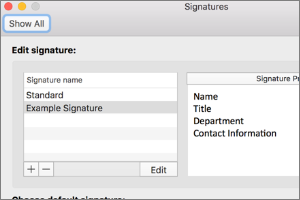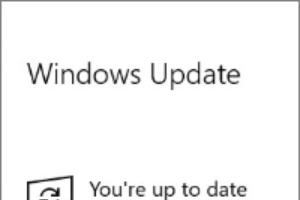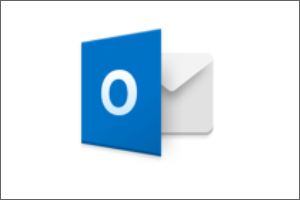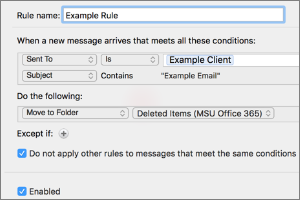Setting the Default Font for Email Messages in Outlook
Instructions for setting the default font used in your email messages using Outlook for Windows.
- Open Outlook.
- Select File.
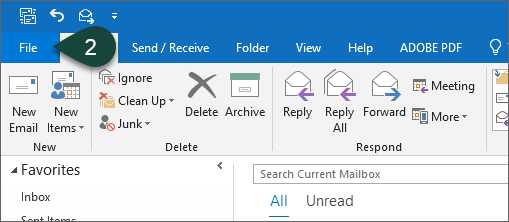
- Select Options.
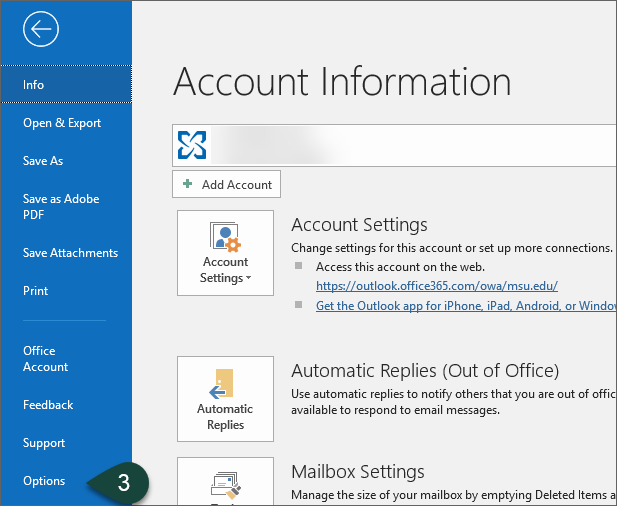
- Select Mail.
- Select Stationary and Fonts.
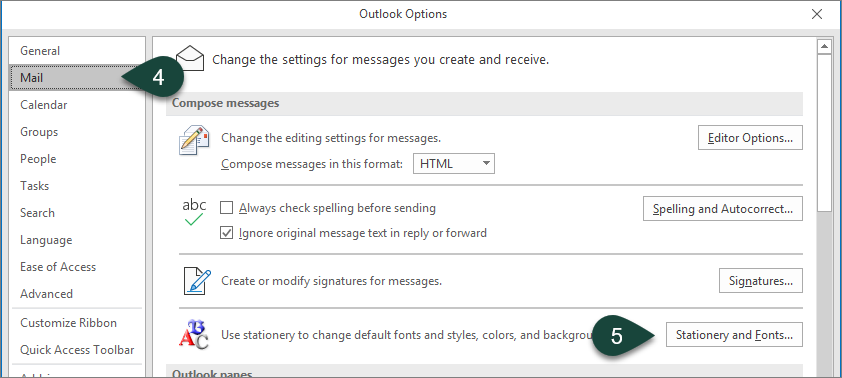
- Select Font for new mail messages.
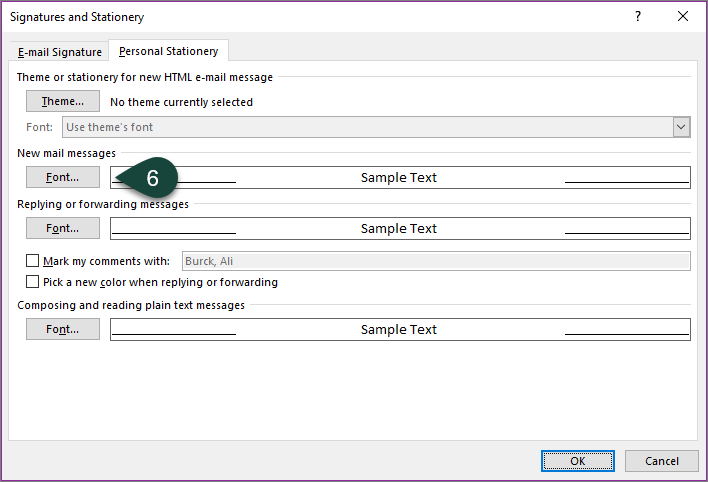
- Select the Font, Style, Size, Color, etc. for your new mail messages.
- Select OK.
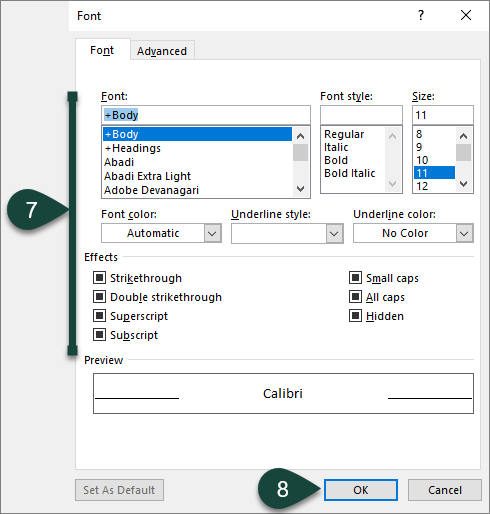
- Repeat Steps 7-9 for Replying and Forwarding messages.
- Select OK.
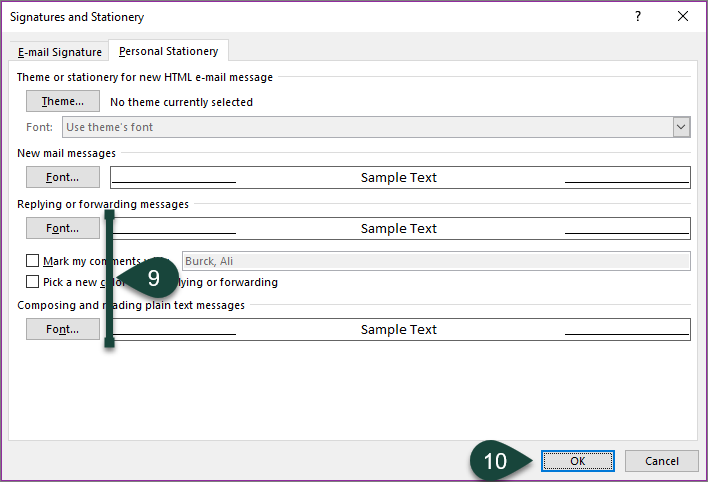
- Select OK.
Your new default fonts will now automatically be used for all new, reply, and forwarded emails sent from this Outlook profile.
Did you find this article useful?
You Might Also Be Interested In
-
In the Field: Jenn Phillips
Published on July 6, 2018
-
Employee Antivirus Perk
Published on September 18, 2023
-
Creating and Setting Signatures in Outlook for Mac
Published on September 27, 2018
-
Completing the Local Windows Update
Published on February 22, 2021
-
Configuring Outlook for Mac
Published on September 28, 2018
-
Setting Rules for Automatic Email Handling in Outlook for Mac
Published on September 27, 2018



 Print
Print Email
Email