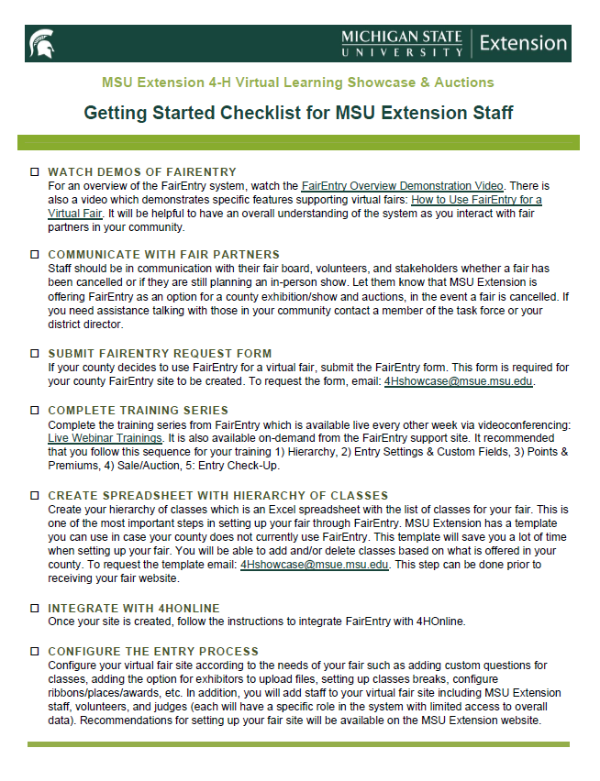
Getting Started Checklist for MSU Extension Staff
DOWNLOADJune 3, 2020 - Michigan State University Extension
- WATCH DEMOS OF FAIRENTRY. For an overview of the FairEntry system, watch the FairEntry Overview Demonstration Video. There is also a video which demonstrates specific features supporting virtual fairs: How to Use FairEntry for a Virtual Fair. It will be helpful to have an overall understanding of the system as you interact with fair partners in your community.
- COMMUNICATE WITH FAIR PARTNERS. Staff should be in communication with their fair board, volunteers, and stakeholders whether a fair has been cancelled or if they are still planning an in-person show. Let them know that MSU Extension is offering FairEntry as an option for a county exhibition/show and auctions, in the event a fair is cancelled. If you need assistance talking with those in your community contact a member of the task force or your district director.
- SUBMIT FAIRENTRY REQUEST FORM. If your county decides to use FairEntry for a virtual fair, submit the FairEntry form. This form is required for your county FairEntry site to be created. To request the form, email: 4Hshowcase@msue.msu.edu.
- COMPLETE TRAINING SERIES. Complete the training series from FairEntry which is available live every other week via videoconferencing: Live Webinar Trainings. It is also available on-demand from the FairEntry support site. It recommended that you follow this sequence for your training 1) Hierarchy, 2) Entry Settings & Custom Fields, 3) Points & Premiums, 4) Sale/Auction, 5: Entry Check-Up.
- CREATE SPREADSHEET WITH HIERARCHY OF CLASSES. Create your hierarchy of classes which is an Excel spreadsheet with the list of classes for your fair. This is one of the most important steps in setting up your fair through FairEntry. MSU Extension has a template you can use in case your county does not currently use FairEntry. This template will save you a lot of time when setting up your fair. You will be able to add and/or delete classes based on what is offered in your county. To request the template email: 4Hshowcase@msue.msu.edu. This step can be done prior to receiving your fair website.
- INTEGRATE WITH 4HONLINE. Once your site is created, follow the instructions to integrate FairEntry with 4HOnline.
- CONFIGURE THE ENTRY PROCESS. Configure your virtual fair site according to the needs of your fair such as adding custom questions for classes, adding the option for exhibitors to upload files, setting up classes breaks, configure ribbons/places/awards, etc. In addition, you will add staff to your virtual fair site including MSU Extension staff, volunteers, and judges (each will have a specific role in the system with limited access to overall data). Recommendations for setting up your fair site will be available on the MSU Extension website.
- SET-UP THE AUCTION. You can have several auctions such as one for cattle, sheep, swine, baked goods, etc. The buyer lists and destination sites can be configured ahead of time, but the remaining auction set-up will be done after results are entered. Recommendations for setting up your auctions will be available on the MSU Extension website.
Additional Resources & Training Information
- General Support Resources from FairEntry
- Live Webinar Trainings/Registration
- FairEntry Demo Video
- How to Use FairEntry for a Virtual Fair
- FairEntry Training Site (you can login as a manager or judge): Virtual Training Fair Accounts



 Print
Print Email
Email