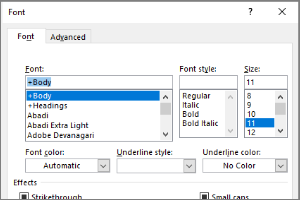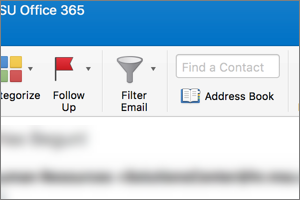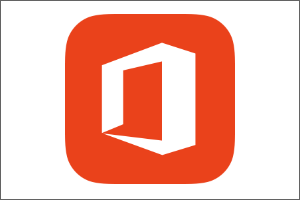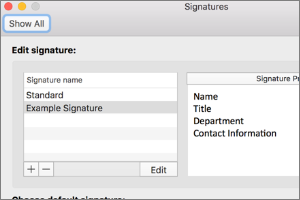Adjusting Email Rules in Outlook
Instructions on how to fix the rules set up in Outlook after your email is migrated.
- Open Outlook.
- Select File.
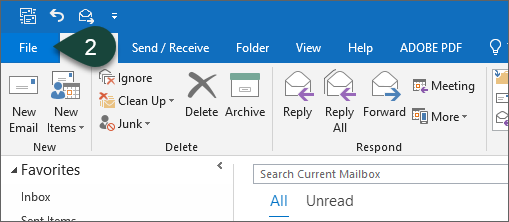
- Select Manage Rules & Alerts.
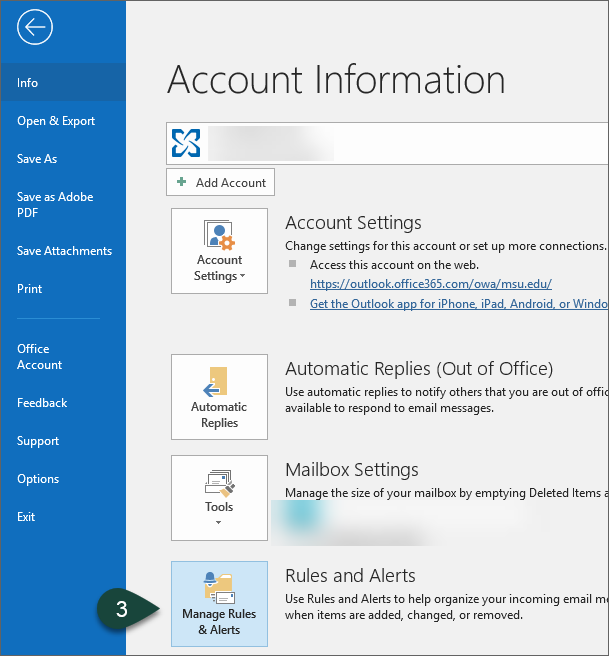
- Select Ok on Error Message.
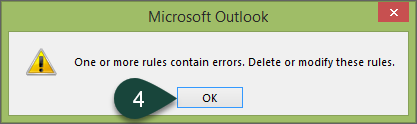
- Select a Rule with an Error. Note that the folder is no longer correct.
- Select the word Specified.
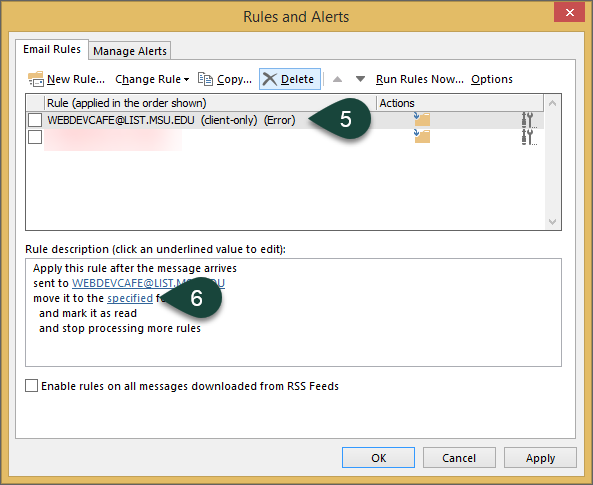
- Navigate to the folder you want the rule to move mail to.
- Select Ok.
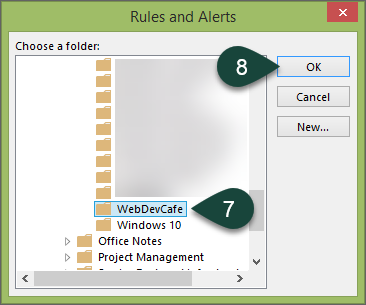
- Repeat Steps 5-8 for each rule with an error.
- Select OK when finished correcting all rule errors.
Did you find this article useful?
You Might Also Be Interested In
-
In the Field: Jenn Phillips
Published on July 6, 2018
-
Employee Antivirus Perk
Published on September 18, 2023
-
Setting the Default Font for Email Messages in Outlook
Published on April 27, 2017
-
Searching the Global Address Book in Outlook for Mac
Published on September 27, 2018
-
Microsoft Office 365
Published on April 22, 2021
-
Creating and Setting Signatures in Outlook for Mac
Published on September 27, 2018



 Print
Print Email
Email