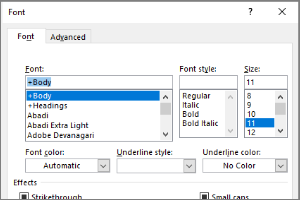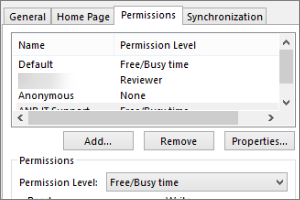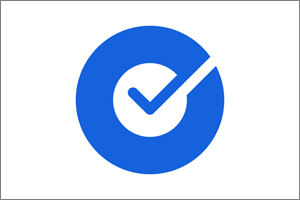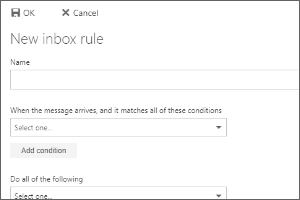Delaying Delivery in Outlook
Instructions on how to set up and email to send in the future in Outlook for Windows.
- Open a New Email.
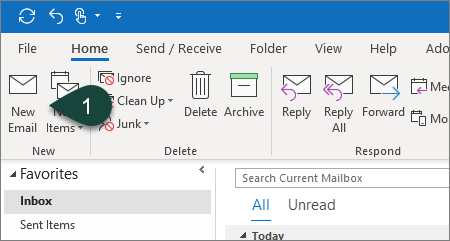
- Complete all necessary Email Fields. (To, Subject, Content, etc.)
- Select the Options Tab from the Ribbon.
- Select Delay Delivery.
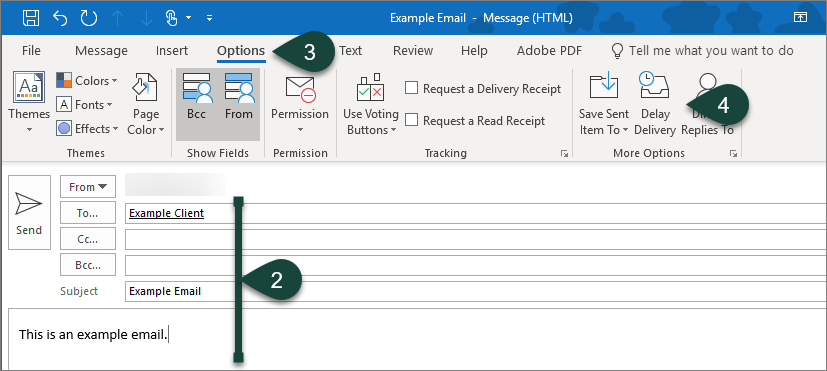
- In the Delivery Options section, use the Drop-Down Menus to select the date and time you wish to have the email delivered.
- Select Close.
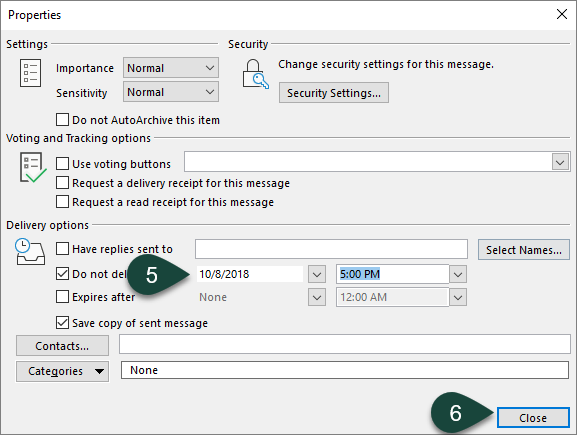
- Select Send.
Did you find this article useful?
You Might Also Be Interested In
-
In the Field: Jenn Phillips
Published on July 6, 2018
-
Employee Antivirus Perk
Published on September 18, 2023
-
Setting the Default Font for Email Messages in Outlook
Published on April 27, 2017
-
Sharing Your Outlook Calendar
Published on April 27, 2017
-
Setting Up the Okta Verify App
Published on May 17, 2021
-
Creating Rules in Spartan Mail Online (Office 365)
Published on October 1, 2017



 Print
Print Email
Email