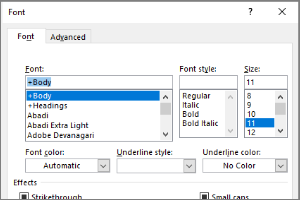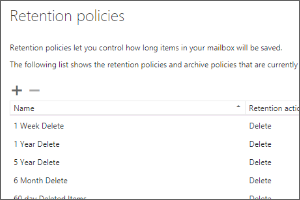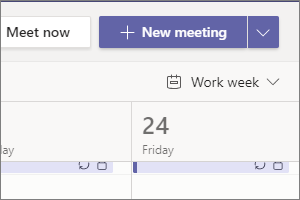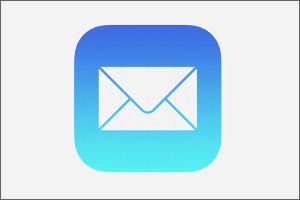Mapping a Network Drive (Windows)
Instructions for mapping a network drive to your Windows computer.
- Open a File Folder.
- Select My PC.
- Select Map Network Drive.

- Select S: from the drop-down menu.
- In the Folder Field, enter the File Path Provided by your Department.
NOTE: You may need to map directly to the folder you wish to view, as you may not have permission to the parent folder. Check with your department to determine if you have the right file path. - Select the Checkbox for Reconnect at Sign-In if it is not already checked.
- Select the Checkbox for Connect Using Different Credentials.
- Select Finish.
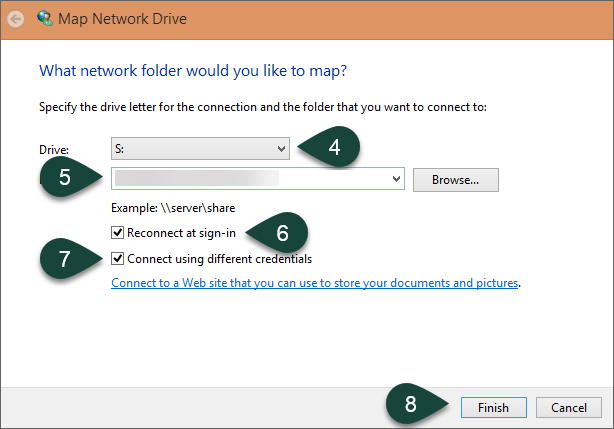
- Enter your MSU NetID and MSU Password.
NOTE: Username needs to be entered as campusad\NetID - Select the Checkbox for Remember My Credentials.
- Select Ok.
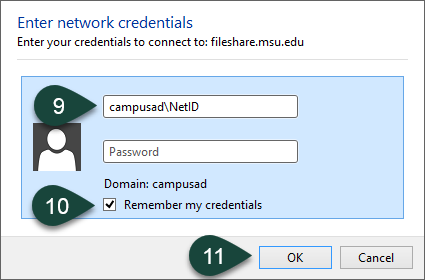



 Print
Print Email
Email