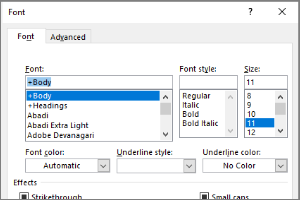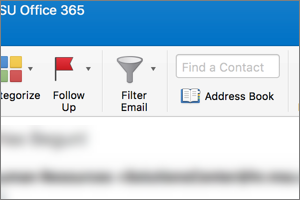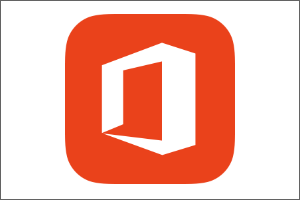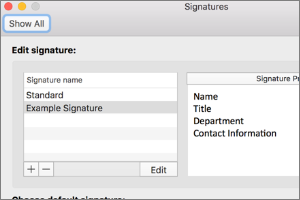Setting Out of Office Replies in Outlook for Mac
Instructions for how to update and turn on an out of office/auto reply using Outlook for Mac.
- Open Outlook.
- Select Tools.
- Select Out of Office.
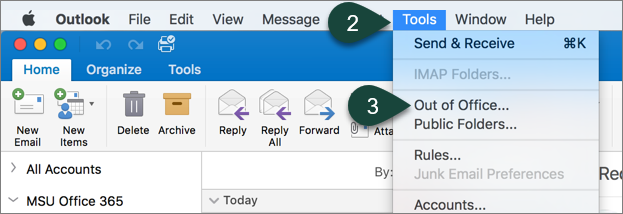
- Select the Checkbox to send automatic replies.
- Enter your Out of Office/Auto Reply Text.
- Select the Checkbox to send only during a time period including the Dates between.
NOTE: This will automatically turn the Out of Office message on and off based on the dates selected. - Select the Checkbox to send replies to external senders and enter the Appropriate Text.
- Select Ok.
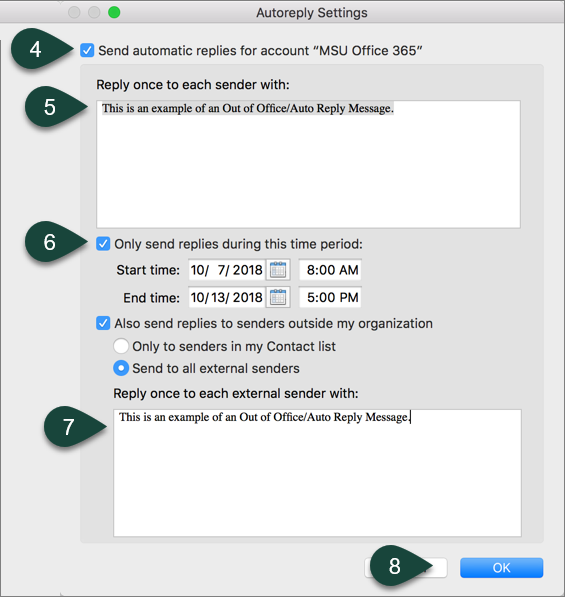
Did you find this article useful?
You Might Also Be Interested In
-
In the Field: Jenn Phillips
Published on July 6, 2018
-
Employee Antivirus Perk
Published on September 18, 2023
-
Setting the Default Font for Email Messages in Outlook
Published on April 27, 2017
-
Searching the Global Address Book in Outlook for Mac
Published on September 27, 2018
-
Microsoft Office 365
Published on April 22, 2021
-
Creating and Setting Signatures in Outlook for Mac
Published on September 27, 2018



 Print
Print Email
Email